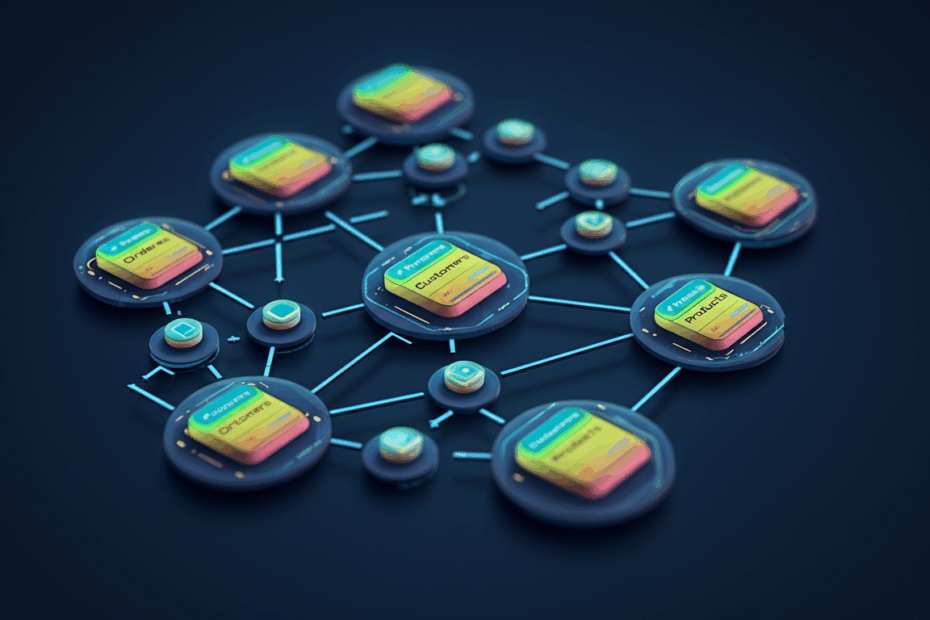Building a Digital Filing Cabinet That Lasts: Simple Tips for Database Design
Hey everyone, John here! Welcome back to the blog. Today, we’re going to talk about something that might sound a bit technical, but I promise we’ll make it super simple. We’re diving into the world of database design. Think of a database as a giant, super-organized digital filing cabinet for an application or website. It’s where all the important information is stored—like user profiles, product lists, or customer orders.
Now, just like anything in the software world, if you don’t build it carefully, it can start to “rot” over time. What starts as a clean, neat filing cabinet can become a messy, confusing pile of papers where you can’t find anything. But we can prevent that! By following a few simple rules from the start, we can build a strong, reliable database that will be easy to use for years to come. Let’s look at some of these “small but important” rules.
First Things First: The Most Important Rule of All
Before we even get to the smaller tips, there’s one big concept everyone who designs a database needs to know: database normalization. The original article is very clear on this: if you don’t know what this is, you should stop and learn about it before you start building.
Lila: “Whoa, hold on, John. ‘Database normalization’ sounds pretty intimidating. Can you break that down for us?”
John: “Absolutely, Lila! Great question. Don’t let the fancy name scare you. Think of it like organizing your closet. You wouldn’t just throw your shirts, pants, socks, and shoes into one big pile, right? You’d put shirts in one section, pants in another, and so on. Normalization is just that—it’s the process of organizing the data in your database into separate, logical tables to reduce repetition and keep things tidy. It ensures that each piece of information is stored in only one place, which prevents a lot of confusion down the line. The goal is to make your data clean and efficient, just like a well-organized closet!”
Tip 1: Every Table Gets an “ID”
Okay, now for our first small rule. Imagine your database is made up of several spreadsheets, or “tables.” One table for `Customers`, one for `Orders`, and so on. The rule here is that every single table should have a special column called `ID`. This column will act as a unique identifier for each row of data.
- Each customer gets a unique ID (1, 2, 3…).
- Each order gets a unique ID (1, 2, 3…).
This `ID` is usually a number that automatically increases every time you add a new entry (like a new customer or a new order). This is called a primary key. By keeping the name simple and consistent (`ID`), you always know what to look for.
Tip 2: Keep Names Clean and Simple (No Spaces!)
This one is a lifesaver. When you’re naming your tables or the columns within them, never use spaces. For example, use `CustomerOrders` instead of `Customer Orders`. Why? Because spaces in names can cause headaches later when you have to write code to get information from the database. You end up having to use special characters like quotation marks, and it’s easy to forget. The same goes for using underscores, like `customer_orders`. While some people do it, it can be a pain to type and can lead to inconsistency. Keeping names as simple, single words (like `Customers` or `FirstName`) makes everything cleaner and easier.
Tip 3: Table Names Should Be Plural
This is a topic people love to debate, but here’s a great rule of thumb: name your tables using plural nouns. For example, the table that holds all your customer information should be called `Customers`, not `Customer`. The table for orders should be `Orders`, not `Order`.
Why does this matter? A table holds a collection of things—many customers, many orders. Using a plural name makes it instantly clear that you’re talking about the entire table. If you use the singular “Order,” it could be confusing. Are you talking about the table of all orders, or a single order from that table? Using plurals removes that confusion.
Tip 4: Label Your “Connecting” Keys Clearly
Remember our `ID` field from Tip 1? This is where it becomes even more useful. Let’s say you have an `Orders` table. Each order in that table was placed by a customer from your `Customers` table. You need a way to link an order to the customer who made it.
You do this by adding a column in the `Orders` table called `CustomerID`. The value in this column will be the `ID` of the customer from the `Customers` table. This `CustomerID` field is known as a foreign key.
Lila: “Okay, I think I get it. The `ID` is like a person’s unique social security number, and a ‘foreign key’ is like writing that number down on one of their forms to link it back to them?”
John: “That’s a perfect analogy, Lila! A foreign key is just a reference, or a link, to a primary key in another table. By always naming your foreign keys as `TableNameID` (like `CustomerID` or `ProductID`), you can look at your database structure and immediately understand how all the different tables are connected to each other. It’s a fantastic way to keep things clear.”
Tip 5: If You Search for It, Index It!
When you need to find information in your database, you run something called a query.
Lila: “John, what exactly is a ‘query’?”
John: “Think of a query as asking the database a question. For example, you might ask, ‘Show me all the orders placed by the customer with ID 55’ or ‘Find all customers who live in New York.’ A query is the special command you write to ask for that specific information.”
To make these queries run fast, you should use an index. An index in a database works just like the index at the back of a book. Instead of flipping through every single page to find what you’re looking for, you check the index, which points you directly to the right page. In a database, if you know you’ll be searching for customers by their last name, you should put an index on the `LastName` column. This will make searches incredibly fast and prevent performance problems later on.
Tip 6: Don’t Let Your Data Get “Orphaned”
Modern databases have a powerful feature called referential integrity. This is another one of those terms that sounds more complicated than it is.
Lila: “Referential integrity? What’s that protecting?”
John: “It protects your data from becoming nonsensical! Imagine you have a customer in your `Customers` table with `ID` 123. Now, imagine you have five orders in your `Orders` table linked to `CustomerID` 123. What happens if you delete that customer? Without referential integrity, you could end up with five “orphaned” orders in your system—orders that belong to a customer who no longer exists! Referential integrity prevents this. It enforces the rules, for example, by stopping you from deleting a customer until all of their orders have been deleted first. It ensures the links between your tables always make sense.”
Tip 7: Keep Your Instructions Separate
The language used to “talk” to a database is called SQL (Structured Query Language). It’s the language of queries. A very common mistake is to mix this SQL code directly inside your main application code. The article warns strongly against this. Why? It’s like weaving your cooking recipes directly into the user manual for your oven. It creates a tangled mess! If you need to change a recipe (a query), you have to go digging through the manual (your application code) to find it. It’s much better to keep your SQL queries in separate files, so they are easy to find, manage, and update without touching the rest of your application’s logic.
A Few More Quick Tips
The article also shared some other great pieces of advice. Here they are in a quick list:
- Let the database do the work: Databases are extremely good at managing data. Don’t try to reinvent the wheel in your own code.
- Use the right data type: If you’re storing a date, use a date format, not just plain text. If you’re storing a number, use a number format. This prevents errors.
- Track your changes: Consider adding `CreatedAt` and `UpdatedAt` timestamp columns to every table. This automatically records when a piece of data was created and when it was last modified. You’ll be surprised how often this information comes in handy!
- Avoid numbered columns: If you find yourself wanting to create columns like `Address1`, `Address2`, `Address3`, stop! This is a sign you should probably create a separate `Addresses` table. This goes back to the idea of normalization.
My Final Thoughts
John’s Perspective: Reading through these tips, the biggest takeaway for me is the power of consistency. It’s not about one single rule being magical, but about choosing a set of good, simple rules and sticking to them relentlessly. It’s a bit of discipline upfront that saves you from countless headaches later. Future you will definitely be grateful!
Lila’s Perspective: As a beginner, all this was incredibly helpful! The idea of a database felt like a big, scary black box. But breaking it down into “filing cabinets” and “closets” with clear organizational rules makes it feel so much more manageable. Knowing there’s a right way to name things and link them together makes me feel like I could actually try this myself without making a total mess.
This article is based on the following original source, summarized from the author’s perspective:
Database design tips for developers