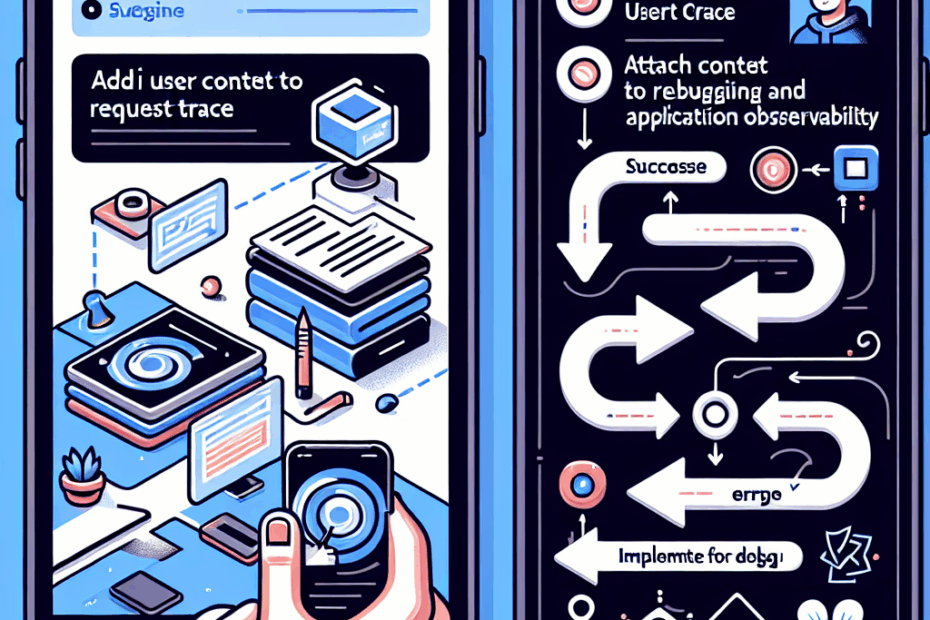“`html
Understanding Request Tracing: Why It Matters
Imagine you’re a detective trying to solve a mystery. In web applications, “request tracing” is like following the clues left behind when someone uses your website or app. It helps us understand what users are doing and spot any problems that might pop up.
Think of it this way: every time someone clicks a button, fills out a form, or just browses around, it’s like leaving a trail of breadcrumbs. Request tracing lets us follow that trail!
Adding User Context: The Missing Piece
Now, let’s say you’re running a website and things aren’t working quite right. To figure out what’s going wrong, you look at your logs (a record of everything that’s happening). But sifting through thousands of entries to find the ones related to a specific user is like finding a needle in a haystack! That’s where “user context” comes in.
User context is like adding labels to those breadcrumbs, saying “This breadcrumb belongs to John,” or “This one belongs to Sarah.” It makes it much easier to find the specific trails you’re interested in.
The problem: Normally, ASP.NET Core (a popular framework for building web apps) doesn’t automatically include this user information in its logs. So, we need to add it ourselves.
The solution: We can add something called “middleware” to our ASP.NET Core application to automatically include user information in the logs.
What’s Middleware? Lila asks.
Okay John, so you keep mentioning middleware, but what exactly is it?
That’s a great question, Lila! Think of middleware as a series of checkpoints that every request to your website has to pass through. Each checkpoint can do something to the request – like checking if the user is logged in, modifying the request, or, in our case, adding user information to the logs.
It’s like an assembly line where each station does one specific task before passing the item on to the next station.
Building Our Own Middleware: A Step-by-Step Guide
So, how do we build this middleware? Here’s a simplified explanation:
- Create a Class: We create a new class (like a blueprint) for our middleware. Let’s call it
MyUserContextMiddleware. - The
InvokeAsyncMethod: This is the heart of our middleware. It’s where the magic happens. This method gets called for every request that comes through. - Get the User ID: Inside the
InvokeAsyncmethod, we check if the user is logged in. If they are, we grab their user ID. - Add the User ID to the Logs: We then add the user ID to something called “tags” associated with the request. These tags are like extra labels that can be easily searched and filtered.
- Move On: Finally, we tell the request to continue on its journey through the other middleware in the pipeline.
Here’s a simplified version of what the code might look like:
public class MyUserContextMiddleware
{
public async Task InvokeAsync(HttpContext context)
{
// Get the user ID
string userId = GetUserId(context);
// Add the user ID to the logs
AddUserIdToLogs(userId);
// Continue processing the request
await _next(context);
}
}
Uh Oh, What’s HttpContext? Lila asks.
John, what’s an HttpContext? That sounds complicated.
No problem, Lila! Think of HttpContext as a big bag of information about the current request. It contains things like the URL the user is trying to access, the data they’re sending to the server, and, importantly, information about the logged-in user (if there is one). It’s basically everything you need to know about what’s going on with that specific request.
Adding the Middleware to the Pipeline
Once we’ve built our middleware, we need to tell our ASP.NET Core application to use it. This is done by adding a line of code to the Program.cs file (the main entry point of the application).
It’s important to add our middleware in the right order. We need to make sure that the authentication (login) middleware runs before our user context middleware, so we can actually get the user’s ID.
The code might look something like this:
app.UseAuthentication();
app.UseAuthorization();
app.UseMiddleware<MyUserContextMiddleware>();
Beyond the User ID: More Useful Information
We can also add other useful information to our request traces, such as:
- Tenant ID: If you’re running a “multi-tenant” application (where multiple organizations share the same application), you can add the tenant ID to easily filter logs by organization.
- Feature Flags: You can add “feature flags” to enable or disable certain features for specific users or groups of users. This is a great way to test new features without affecting everyone.
Remember: The more information you add to your request traces, the easier it will be to diagnose problems and understand user behavior.
The Benefits: Faster Debugging and Better Observability
By adding user context to your request traces, you’ll be able to:
- Find Errors Faster: Quickly filter logs to see only the entries related to a specific user.
- Understand User Behavior: See exactly what users are doing on your website and identify patterns.
- Improve Application Reliability: Spot and fix problems before they affect a large number of users.
- Integrate with Observability Platforms: Seamlessly connect your request tracing data to tools like Jaeger and Application Insights for even deeper insights.
John’s Thoughts
I’ve found that adding user context to request traces is one of those simple things that can make a huge difference in how easy it is to maintain and debug a web application. It’s definitely worth the effort to set up!
Lila’s Perspective
Wow, this all sounds really useful! It’s cool how you can add these “breadcrumbs” to track what users are doing and make it easier to fix problems. I’m starting to understand why logging and monitoring are so important!
This article is based on the following original source, summarized from the author’s perspective:
How to add user context to request traces in ASP.NET
Core
“`